Adding Data
Add Your Warehouse
After you join the Compass governance channel in Slack click Add your warehouse.
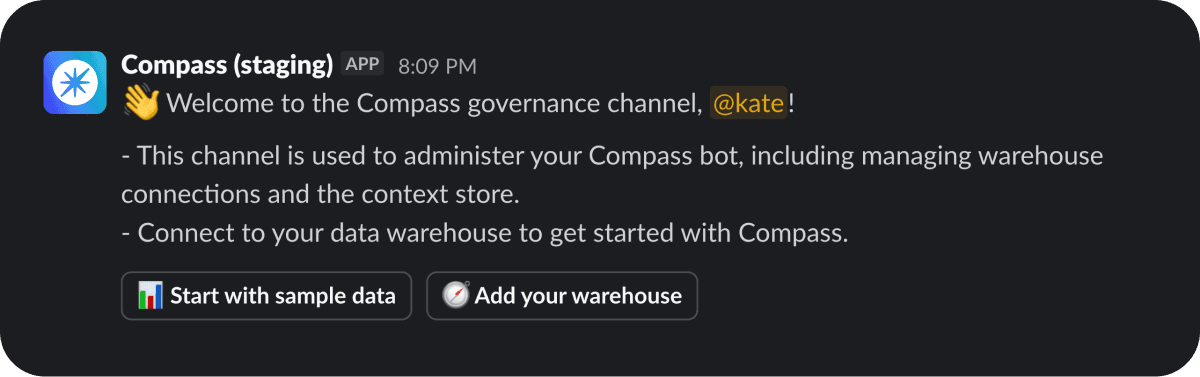
This will take you to the setup page where you can choose your data source and connect it to Compass.
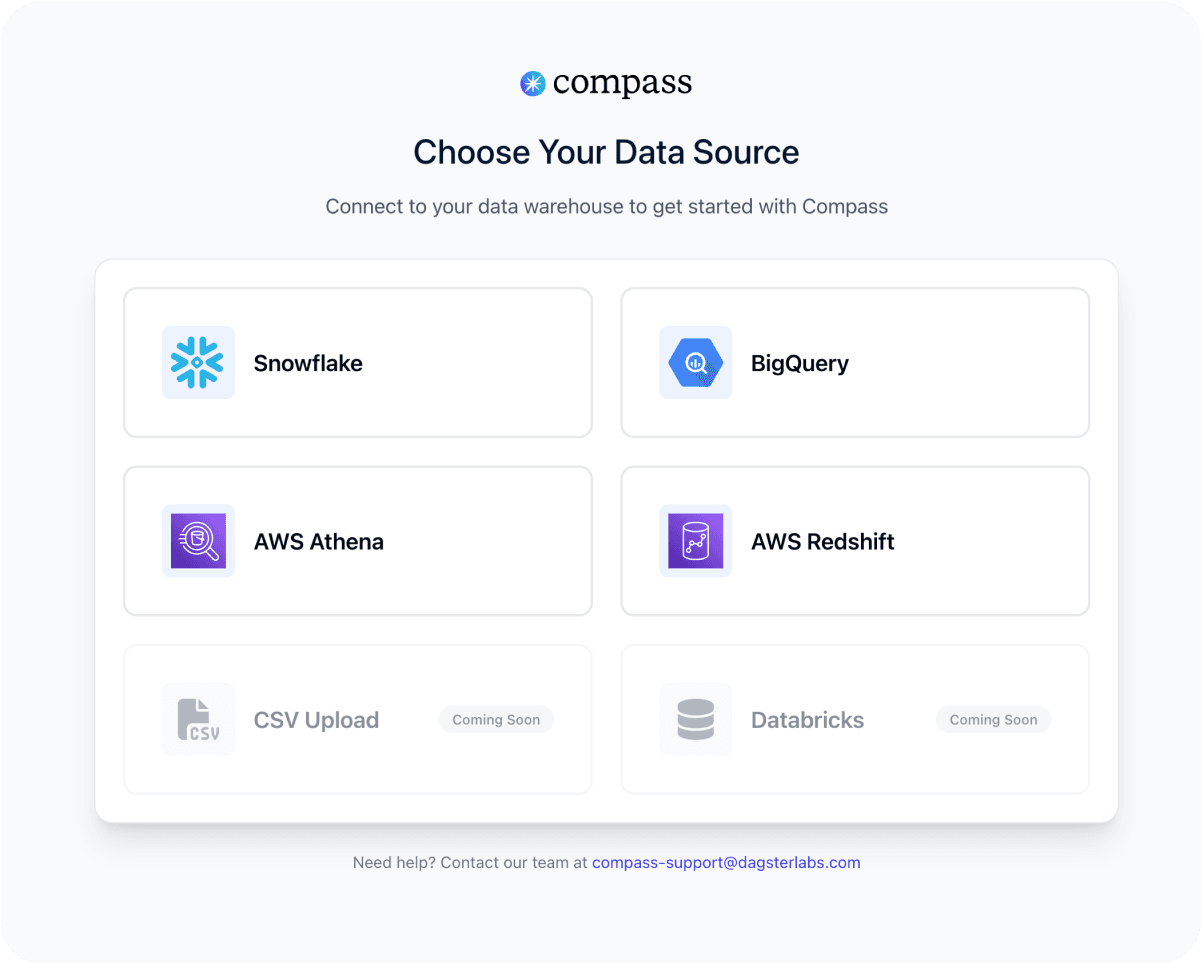
Supported Data Warehouses
Currently supported data warehouses: Snowflake, BigQuery, AWS Athena, and AWS Redshift.
Coming soon: CSV uploads and Databricks.
Snowflake
Setup Instructions
- Contact your Snowflake administrator to create an account
- Get your account identifier from the Snowflake console URL
- Set up password or private key authentication
- Request access to a warehouse and appropriate role
Required Snowflake Privileges
USAGEon schema – Access schema objectsSELECTon tables – Query table data for analysisSHOWprivilege – View table metadata and structure
Network Information
Connection Method: HTTPS over port 443
IP Addresses: 52.25.53.27, 44.242.128.111, 52.35.195.86
Connects to <account>.snowflakecomputing.com – may require firewall allowlisting
AWS Athena
Setup Instructions
- Create an IAM user in AWS Console
- Attach appropriate Athena and Glue policies
- Generate access keys for the IAM user
- Create an S3 bucket for query results
Required AWS IAM Permissions
athena:StartQueryExecution– Run SQL queriesathena:GetQueryExecution– Monitor query statusathena:GetQueryResults– Retrieve query resultss3:ListBucket– Browse data locationss3:PutObject– Write query results to S3s3:GetObject– Read query results from S3glue:GetDatabases– List available databasesglue:GetDatabase– Read database metadataglue:GetTables– List tables in databasesglue:GetTable– Read table schema and metadata
Network Information
Connection Method: HTTPS over port 443
Connects to AWS API endpoints – no specific firewall rules needed
AWS Redshift
Setup Instructions
- Contact your AWS administrator for cluster endpoint
- Request a database user account with appropriate permissions
- Ensure your network can reach the Redshift cluster
- Test connection using standard PostgreSQL tools
Required Redshift Permissions
CONNECTprivilege on database – Establish connections- Valid username and password – Authentication credentials
USAGEon schema – Access schema objectsSELECToninformation_schema.schemata– List available schemasSELECTonpg_tables– List tables in schemasSELECToninformation_schema.tables– Access table metadataSELECTprivilege on tables – Query table data for analysisSELECTonpg_classandpg_namespace– Access table descriptions
Network Information
Connection Method: PostgreSQL protocol over port 5439
Port: 5439
IP Addresses: 52.25.53.27, 44.242.128.111, 52.35.195.86
May require VPN access or IP allowlisting depending on cluster configuration
Google BigQuery
Setup Instructions
- Sign in to Google Cloud Console
- Create a service account with BigQuery permissions
- Download the service account JSON key
- Copy and paste the JSON content above
Required BigQuery IAM Roles
BigQuery Job UserBigQuery Metadata ViewerBigQuery Data Viewer
Network Information
Connection Method: HTTPS over port 443
IP Addresses: 52.25.53.27, 44.242.128.111, 52.35.195.86
Need Help?
Reach out to Compass support if you are having issues.